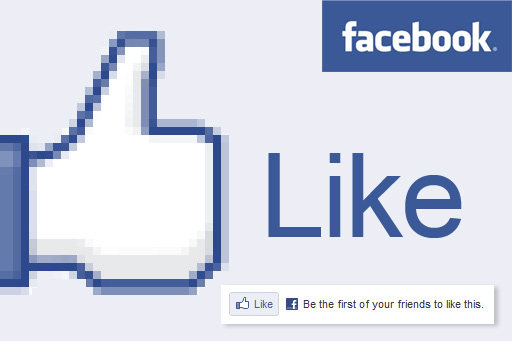
Adding A Facebook "Like" For WordPress Blogs, It is now easier than ever to add Facebook to the famous "Like" / "recommended" to your post and add to the popularity of your blog. Button "Like" allows users to share "how" your WordPress blog with friends on Facebook.
Each time a user clicks on the "As" on his blog, create an update on the support of new Facebook users with a link to your WordPress blog.
Here's how:
1. Log on as administrator and the administration panel of WordPress.
Skip to 2nd Appearance > editor.

3rd Insert the following code where you want to appear like a button:
<iframe src=”http://www.facebook.com/plugins/like.php?href=<?php echo urlencode(get_permalink($post->ID)); ?>&layout=standard&show_faces=false&width=350&action=like&colorscheme=light” scrolling=”no” frameborder=”0″ allowTransparency=”true” style=”border:none; overflow:hidden; width:350px; height:25px”></iframe>
4. Save the changes and the end result should look like this:

0 comments:
Post a Comment